Rey.web.id – Are you looking for how to set up the WebP Express plugin in WordPress, if so? then you are on the right website.
What is WebP Format Image?
WebP is an image format developed by Google, which is used specifically for website purposes. WebP has a lighter image size, but still maintains good quality compared to other image formats such as JPEG or PNG.
By using WebP images you will get images that are light, good quality and make loading times faster.
In WordPress, you can automatically convert images to PNG or JPG format with the help of the WebP Express plugin.
Install WebP Express Plugin
To use WebP in WordPress, you first need to install and activate a WordPress plugin that supports the WebP format. One plugin you can try is WebP Express.
For WebP Express plugin installation, follow these steps:
- From the admin page, navigate to the Plugins > Add New menu
- In the search field type “WebP Express“
- Select the WebP Express plugin
- Click Install Now and activate
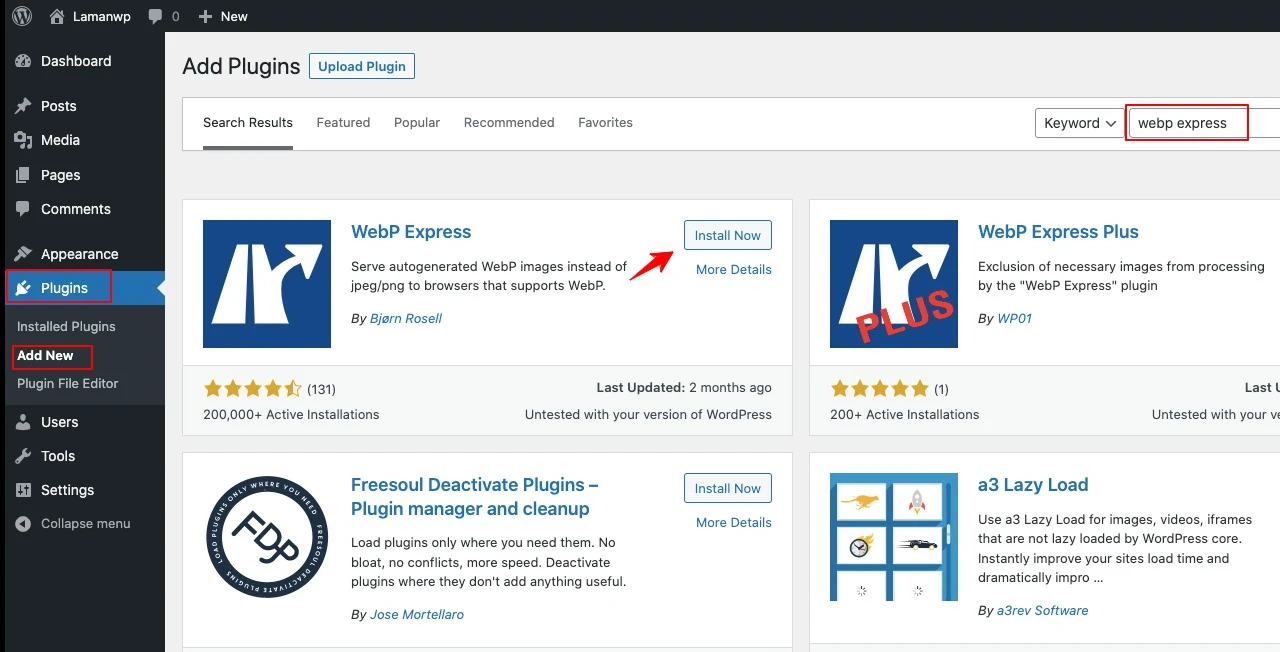
WebP Image Configuration
After the installation process is complete, please configure:
- From the admin page, navigate to the Settings > WebP Express menu
- Operation Mode : CDN friendly
- Scope: Select Uploads only
- Image types to convert : Both jpegs and pngs
- Destination folder: Select the In separate folder option
- Destination structure : Document Root
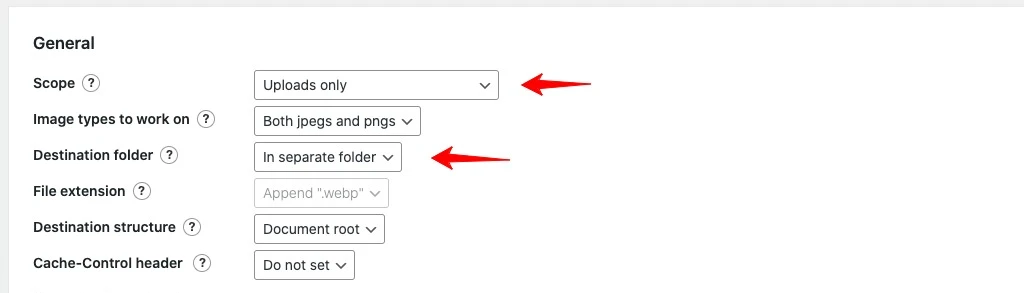
.htaccess rules for webp generation
- Create webp files upon request? : checklist
Conversion
- Jpeg options
WebP encoding : Auto
Quality for lossy : Same as the jpeg - PNG options
WebP encoding : Auto
Quality for lossless : Apply preprocessing - Conversion method : Activate cwebp and Imagick (PHP extension)
- Convert on upload: Check this option to have images automatically convert after uploading
- Click Bulk convert, to convert the uploaded image
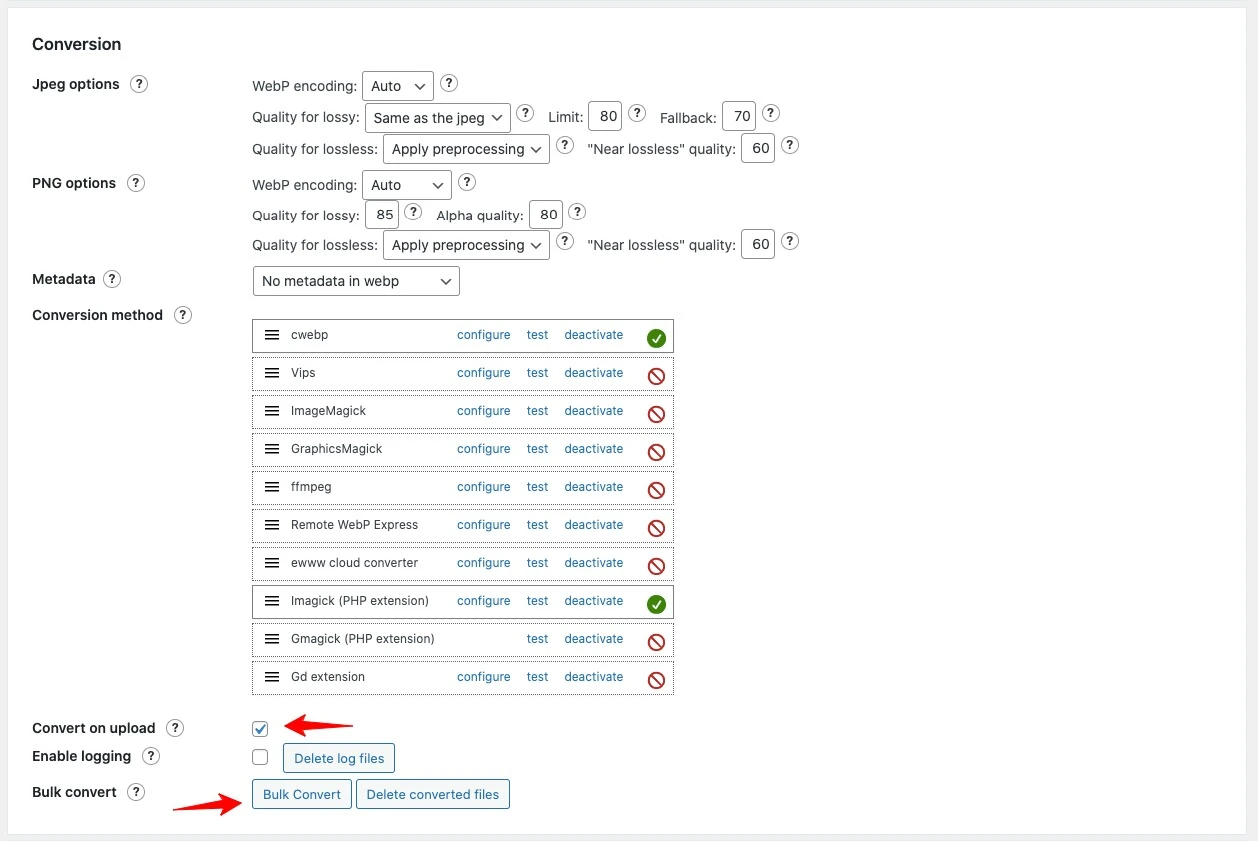
Closing
That’s what Rey.web.id can share about how to set up the WebP Express plugin in WordPress. That’s all and thank you for visiting Rey.web.id, hopefully it’s useful and see you again in the next WordPress article.
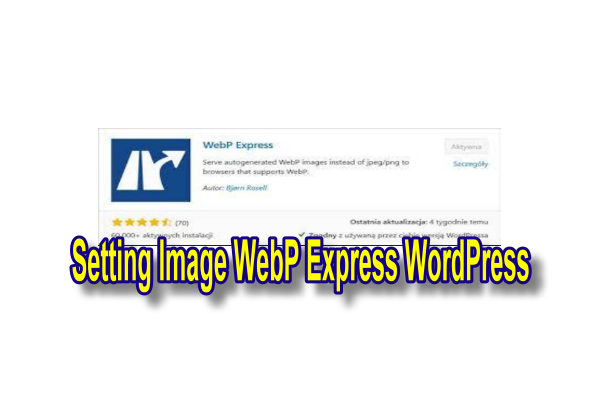














Leave the comments